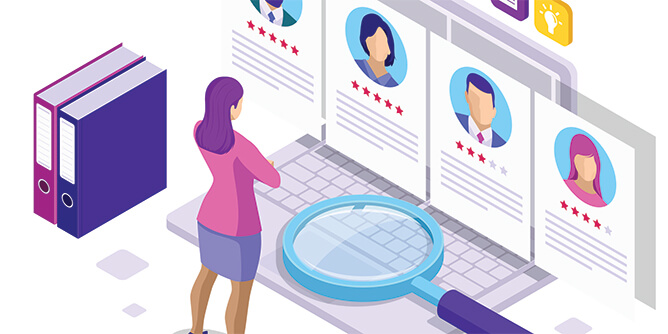
Access to a large and receptive audience is one of the most important tools you can have, and eCampaignPro gives you the ability to draw from a proprietary list of hundreds of thousands of agents across the country. You can easily narrow down these agents by region and request a list from our database for use in your e-mail campaigns.
To request agents, go the Dashboard of your eCampaignPro account. Then, click on the blue “Request Agents” button in the “Quick Shortcuts” button, just below the “Campaigns Ready for Follow up” section.
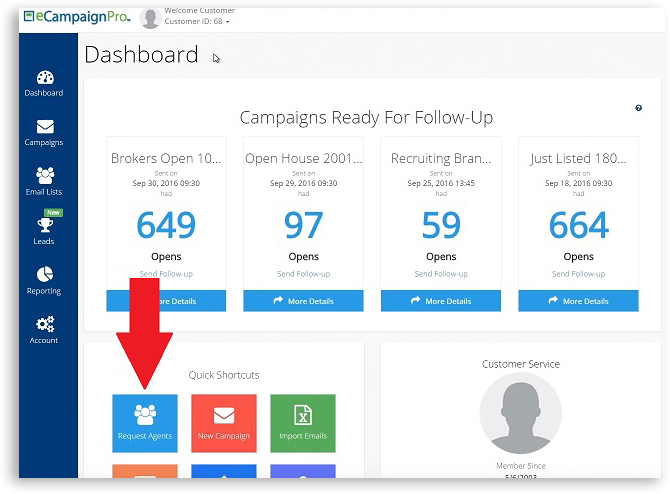
Once on the requesting agents screen, you can narrow down your search by city, county, zip code, or state.
Please note that if you are requesting the list of agents from an entire state, we ask that you contact us directly so that we can better process your request.
For this example, we will be requesting a list of agents from a specific city. Start by clicking the “City” button.
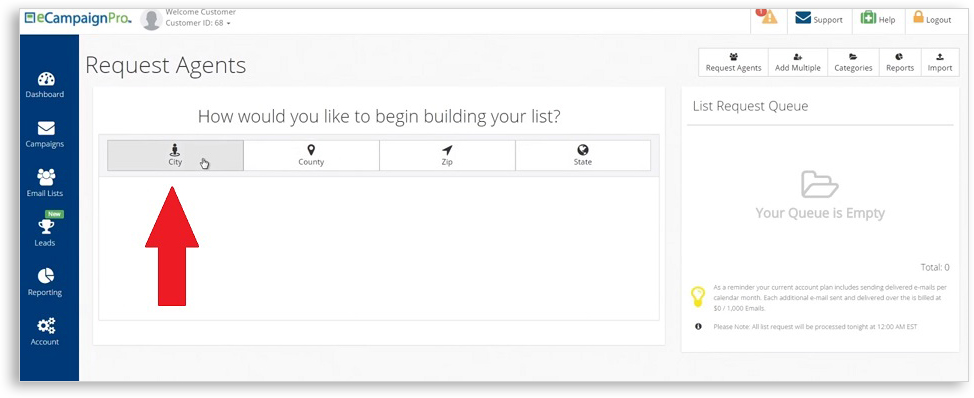
It will first ask you what state the city you’re searching for is in. After typing in the first few letters, the system will offer you a state, as well as the number of agents in that region. Click on the state you want to continue.
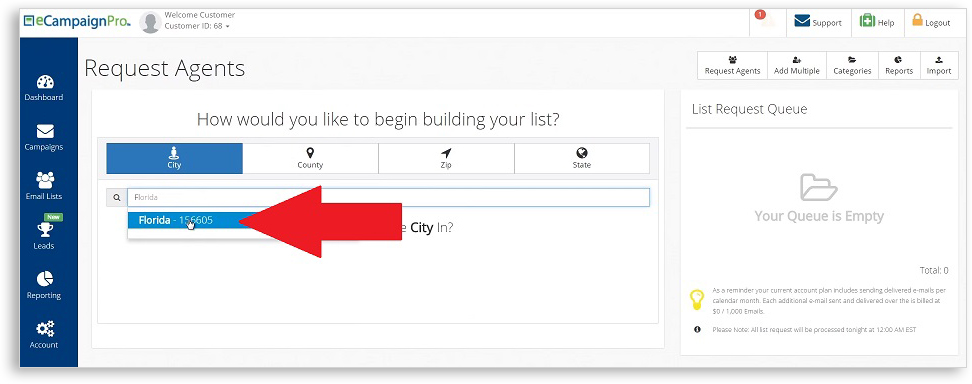
You will then be asked for a city. Begin typing in the name of the city you want, and the search bar should narrow it down to the list of cities you are searching for. Click the city you would like to request agents from, and it will tell you how many agents we have in our database for that area.
Then click the blue “Add to Queue” button next to the search bar to add that region to your List Request Queue.
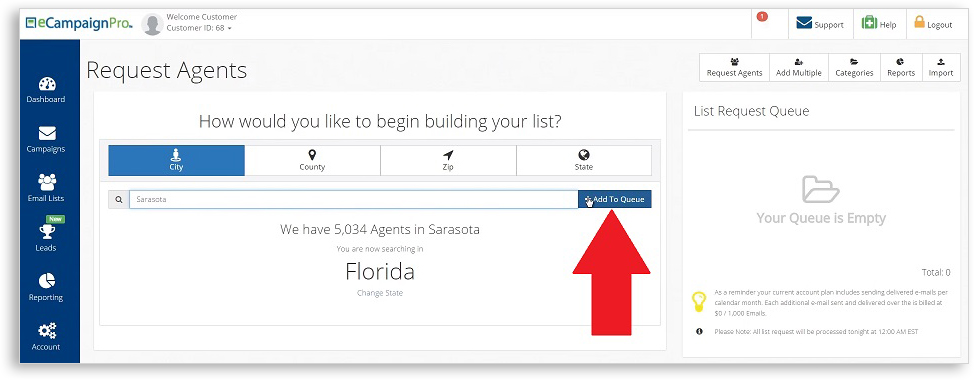
You can repeat this process multiple times in order to get multiple lists and reach out to a broader audience. If you accidentally add a region to your List Request Queue, you can easily remove it by clicking the gray “X” to the left of the region’s name.
Once the regions are in your List Request Queue, they will begin processing immediately, and you do not need to click anything else. The processing takes less than 24 hours, and then you will be given access to the lists of agents from the areas you requested for your e-mail campaigns.
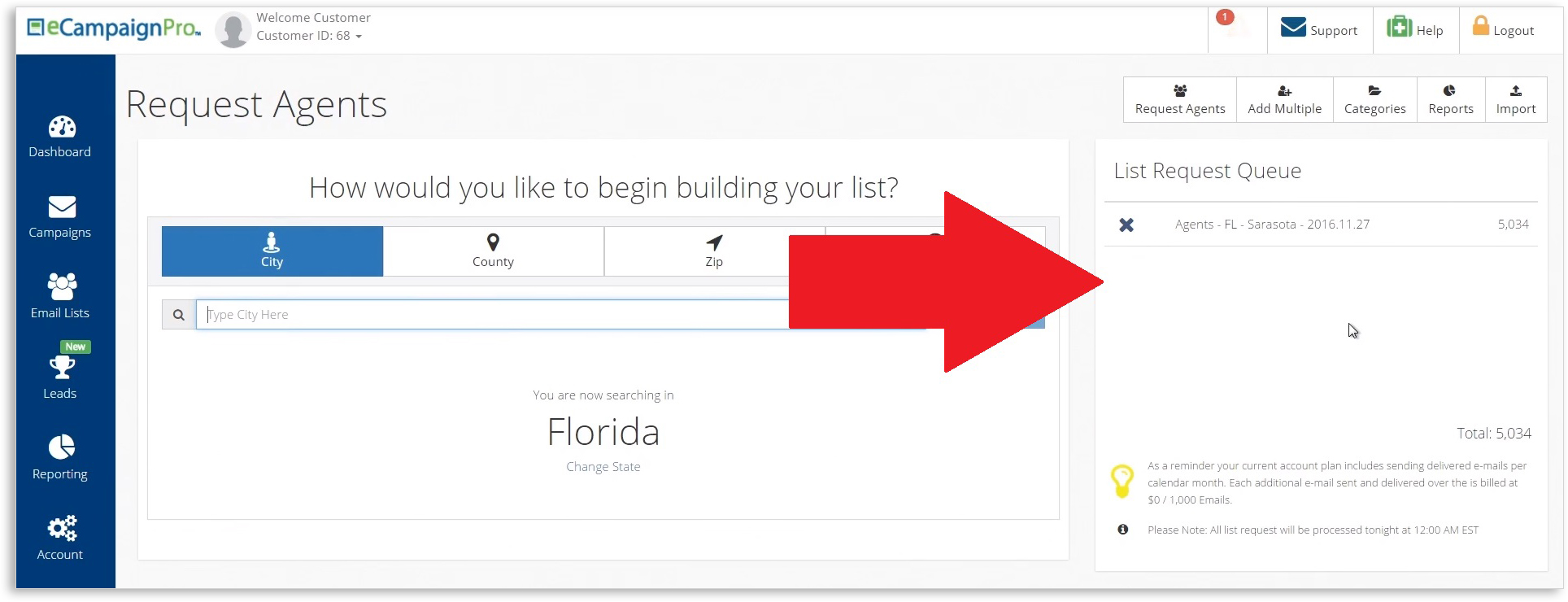
If you would like to request agents from certain ZIP codes instead of cities, click on the “Zip” button between the “County” and “State” buttons above the search bar. If you are entering multiple ZIP codes, before to hit Enter after each one, so that there is only one ZIP code per line.
Then click the “Add to Queue” button below the text box to add those regions to your List Request Queue.
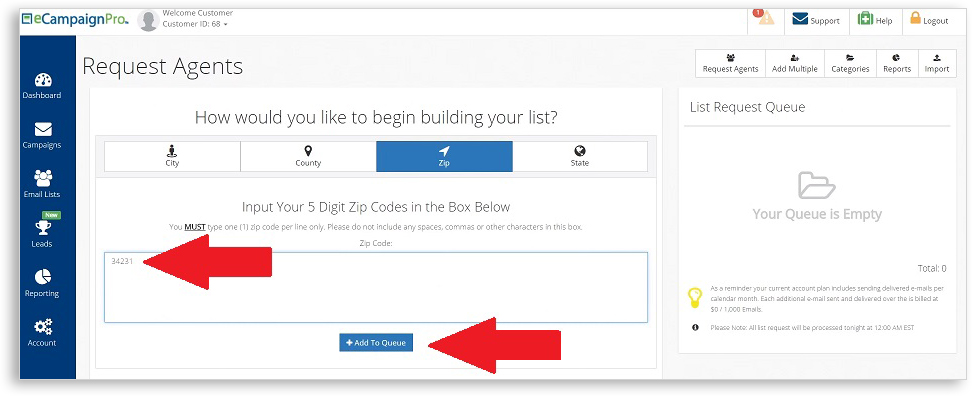
If you are interested in requesting the list of agents from an entire state, click on the “State” button next to the “Zip” button above the search bar. You will be given our phone number and e-mail address, so that we can assist you in processing this request.
For a complete step-by-step guide to requesting agent lists, click the link to our informative video here:
If you want additional help or have more questions, contact the email marketing experts from eCampaignPro at (888) 362-4547 or email us at customerservice@xltech.net